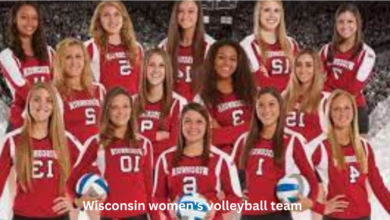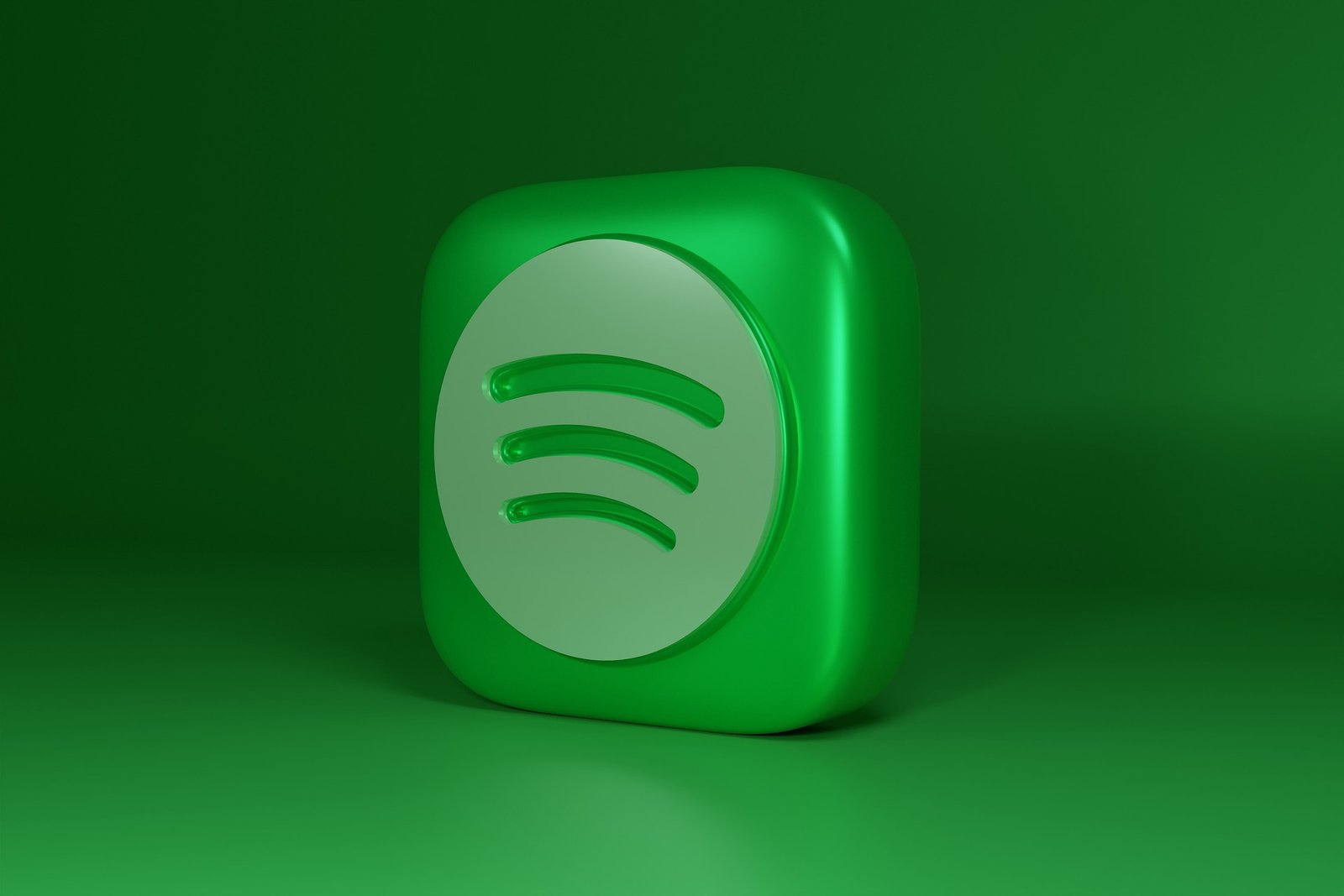Stay Connected with Comcast Email – Your Ultimate Communication Hub
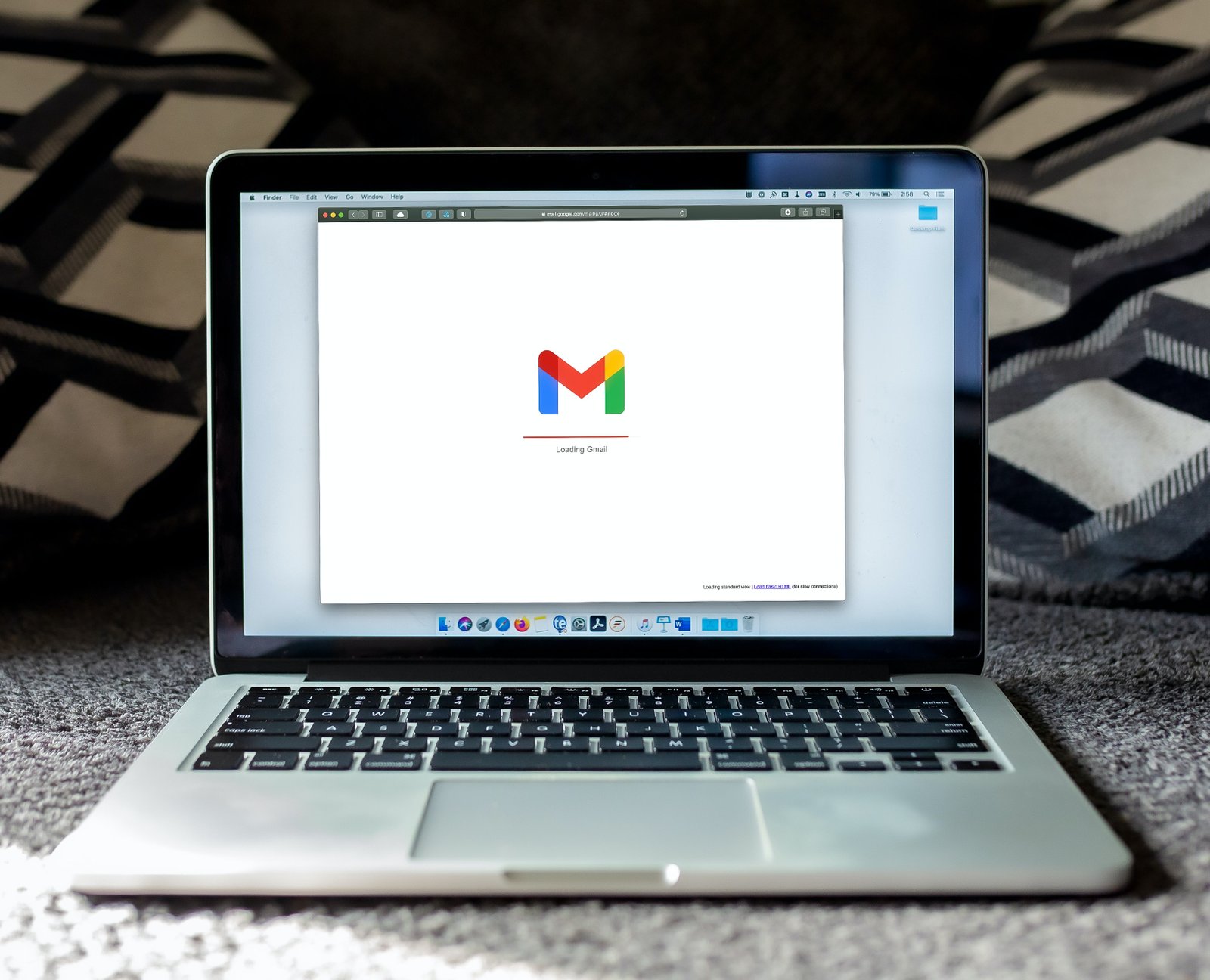
In today’s digital age, staying connected has become more critical. With the rise of remote work, virtual learning, and social distancing, we rely heavily on technology to communicate with friends, family, colleagues, and clients. Comcast Email is a powerful communication tool that can help you stay connected with the people who matter most to you. Whether you need to send an important work email, share a photo with a friend, or receive updates from your child’s school, Comcast Email offers a range of features and functionalities to make communication easy, efficient, and secure. In this guide, we will explore the different aspects of Comcast Email, from setting up your account to troubleshooting common issues so that you can make the most of this ultimate communication hub.
How to Set Up and Access Your Comcast Email Account
To set up and access your Comcast email account, you can follow these steps:
- Go to the Xfinity website and sign in to your account using your username and password.
- Once you have signed in, click the “Email” icon in the screen’s top right-hand corner.
- If this is your first time accessing your Comcast email account, you will be prompted to create an email address and password. To create your account, adhere to the directions on-screen.
- If you already have a Comcast email account, you can access it by entering your email address and password.
- After you have logged in, you will be taken to your Comcast email inbox, where you can view your emails, compose new messages, and manage your account settings.
Tips and Tricks for Maximizing Your Comcast Email Experience
Here are some tips and tricks to help you maximize your Comcast email experience:
- Use Filters and Rules: You can set up filters and rules in your Comcast email account to automatically sort incoming emails into specific folders or mark them as important. This can help you stay organized and reduce clutter in your inbox.
- Customize Your Email Settings: Comcast email offers customization options such as setting up a signature, changing the theme or layout, and adjusting notification settings. Explore the settings to personalize your email experience.
- Enable Two-Factor Authentication: Two-factor authentication adds an extra layer of security to your Comcast email account by requiring a code sent to your phone or email to be entered when signing in. This can help prevent unauthorized access to your account.
- Use Keyboard Shortcuts: Comcast email has a set of keyboard shortcuts that can help you perform various actions quickly. For example, you can press “c” to compose a new email, “r” to reply, and “f” to forward.
Staying Organized with Comcast Email: Managing Your Inbox and Folders
Comcast email offers several features to help you stay organized and manage your inbox efficiently. Here are some tips for managing your inbox and folders:
- Use Folders: Create folders in your Comcast email account to sort and categorize your emails. For example, you can create work, personal, and promotional email folders. This can help you quickly find and access important emails.
- Set Up Filters: Use your Comcast email account filters to automatically sort incoming emails into specific folders based on sender, subject, or keywords. This can help you avoid clutter in your inbox and ensure that important emails are easily accessible.
- Archive Emails: Instead of deleting emails, consider archiving them. Archiving lets, you keep your inbox clean while accessing older emails if you need them later.
- Use Search: Use the search feature in your Comcast email account to quickly find specific emails. You can search by sender, subject, or keywords to locate your desired email.
Troubleshooting Common Issues with Comcast Email
If you are experiencing issues with your Comcast email, here are some common problems and troubleshooting tips:
- Can’t Access Email Account: If you have trouble accessing your Comcast email account, try resetting your password. On the login screen, select the “Forgot Password” link to accomplish this. Contact Comcast customer support for assistance if you cannot access your account.
- Emails Not Sending or Receiving: If you are having trouble sending or receiving emails, check your internet connection and ensure that your email account settings are configured correctly. Also, check your spam or junk folders to ensure emails are not filtered incorrectly.
- Unable to Attach Files: If you need help attaching files to your emails, ensure the files are manageable. Comcast email has a size limit of 25 MB for attachments. Consider using a file-sharing service such as Google Drive or Dropbox if your file is larger than this.
Integrating Comcast Email with Other Applications and Services
Comcast email can be integrated with other applications and services to enhance productivity and streamline workflow. Here are some ways to integrate Comcast email with other tools:
- Use Comcast Email with Email Clients: Comcast email can be accessed and used with email clients such as Microsoft Outlook, Apple Mail, or Mozilla Thunderbird. This allows you to manage your Comcast email account from a desktop application and use additional features such as calendar and task management.
- Sync Comcast Email with Mobile Devices: You can sync your Comcast email account with your mobile device, such as an iPhone or Android phone, to access your email on the go. This allows you to stay connected and respond to important emails even when you are away from your computer.
- Integrate Comcast Email with Productivity Tools: Comcast email can be integrated with productivity tools such as Google Workspace, Microsoft Office, or Trello. This allows you to access your email within these tools and easily send emails or create tasks based on emails.
Conclusion
In conclusion, Comcast email offers a variety of features and capabilities that can help you manage your email efficiently and effectively. You can keep your inbox organised and avoid clutter using filters, folders, and search features. Additionally, integrating Comcast email with other applications and services can enhance productivity and streamline workflow. If you experience any issues with your Comcast email account, try troubleshooting tips such as resetting your password or checking your account settings.
Also check : http://editorialdiary.com/