8 Effortless Ways to Erase Unwanted Objects From Your Photos
how to remove something from a picture
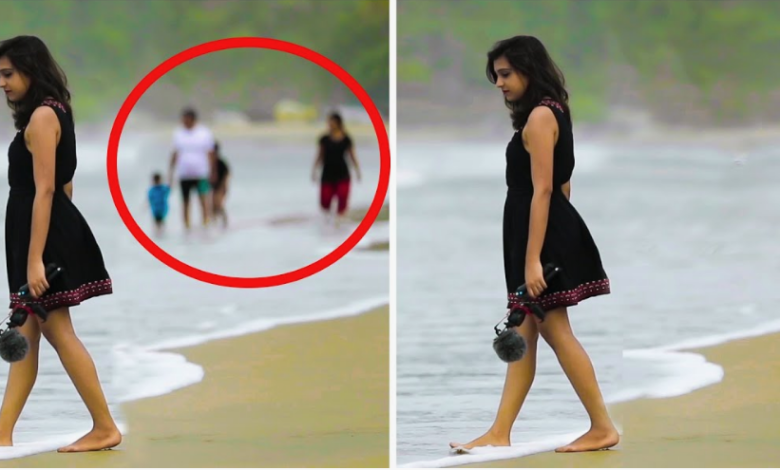
It can be difficult to achieve perfect backgrounds in photography when there are distracting items involved. Thankfully, the ability to eliminate undesired elements from images is no longer limited to high-end editing facilities.
With the help of modern technology and editing abilities, you can easily remove objects and maximize the potential of their photos. However, still, people sometimes wonder how to remove something from a picture.
That’s why here are eight effortless ways to erase unwanted objects from your photos.
Content-Aware Fill-in Native Photo Editing Applications
The majority of modern laptops and smartphones have built-in photo editing software. A content-aware fill tool, a potent yet simple method for eliminating undesirable items from images, is frequently included in these products. Here’s a breakdown of the process:
- Launch the photo in the editing program of your choice (e.g., Photos app on macOS, Photos app on Windows).
- Find the tool for content-aware filling. Although different programs can point to this functionality differently, it usually requires a selection tool or lasso followed by a “fill” or “content-aware” choice.
- Use the selection tool to carefully delineate the undesirable object. Strive for accuracy, but don’t worry about small flaws; the instrument can make up for small errors.
Spot Healing Brush for Minor Imperfections
The spot-healing brush serves as another valuable tool offered by many basic photo editing programs. This method excels at eliminating minor blemishes and unwanted objects with minimal disruption to the background. Here’s the workflow:
- Launch the picture in the editing program of your choice.
- Find the tool with the spot-healing brush. Frequently, a brush icon with a bandage symbol is used to symbolize it.
- Focus on the region where the undesired thing is present.
- To heal a place, click and hold it in a spotless region next to the object. This “samples” the texture of the backdrop.
- Release the unwanted object momentarily, and then click on it. The background sample can be analyzed by the software, which will then smoothly blend it over the object to effectively erase it.
Free Online Photo Editing Tools
There are a ton of free online photo editing sites available on the internet that include object removal features. These platforms are very easy to use and frequently don’t involve downloading any software. Here’s a general workflow:
- Find a reliable online photo-editing program that can remove objects from photos (a fast Google search will yield several alternatives).
- Put your photo on the selected platform.
- Choose the tool for removing objects. This may be called “content-aware fill” or “object eraser.”
- Use the available tools to carefully delineate the undesirable object.
- Press the “erase” or “remove” button. The AI on the website will assess the background and make an effort to seamlessly close the space left by the object.
Clone Stamp Tool in Desktop Editing Software (Free or Premium)
Most desktop photo editing programs, both paid and free, provide a clone stamp function that gives users more control over object removal. Here’s a breakdown of its application:
- Launch the picture in the editing program of your choice (e.g., GIMP or Photoshop).
- Find the tool for cloning stamps. Usually, an icon of a rubber stamp is used to symbolize it.
- Click on a clear space next to the undesirable object while holding down the Alt key (or the Option key on a Mac). This “samples” the region of the source.
- Let go of the Alt key and drag the mouse to select the undesirable object. The program will duplicate the area that was sampled, erasing the object with a smooth “painting” look.
The Power of Layer Masking for Complex Edits (Premium)
Layer masking, a cornerstone of advanced photo editing software (e.g., Photoshop), grants even greater control over object removal in intricate scenarios. Here’s a simplified explanation:
- Launch the photo in the editing program of your choice.
- Make a copy of the background layer. By doing this, a functioning copy is made so that the original image is not altered.
- Use the selection tool to carefully delineate the undesirable object.
- Click the “Add layer mask” button after navigating to the Layers panel. As a result, the selected area on the duplicated layer is hidden by a black mask.
- To “paint” over the background layer sections you wish to show through, use a white brush on the layer mask. The undesired thing is effectively erased when the white portions become apparent.
Delving into Third-Party Object Removal Plugins (Premium):
A multitude of third-party plugins, created especially for object removal, are available from software developers. These plugins use cutting-edge algorithms to produce amazing outcomes that frequently outperform those of simple editing tools.
- Install a reliable object-removal plugin that is compatible with the editing program of your choice.
- Launch the photo in your editing program.
- Activate the plugin in the program interface.
- Go to the plugin’s instructions for details on identifying and eliminating the undesired object. While some plugins require manual selection, others enable automated item detection.
Enlisting the Help of Professional Photo Editing Services (Premium):
Professional photo editing services offer outstanding outcomes for projects involving the removal of objects that are exceptionally complicated or challenging. Expert photo editors have the know-how and cutting-edge tools necessary to remove unwanted components from photos without compromising the image’s integrity.
- Find a trustworthy photo-editing company that focuses on object removal.
- Speak with the service provider about your unique needs.
- Give us the picture that needs to be edited.
- Work together with the editor to get the intended result.
Using Mobile Apps for On-the-Go Editing (Free or Premium)
Many smartphone applications provide object-removal features. These applications may offer a practical way to make quick adjustments while on the go. Here’s a general workflow:
- Get a reliable object removal app from the app store on your phone.
- Launch the app and select the picture.
- Outline the undesirable object with the supplied tools, which are usually a brush or lasso tool.
- Press the “erase” or “remove” button. The AI in the app will try to recognize the background and smoothly replace the object.
Bottom Line
Expert knowledge is not necessary to remove unwanted items from photos. Photographers of all skill levels can create perfect compositions and maximize the potential of their photographs with the wide range of tools and approaches available, ranging from free mobile applications to sophisticated AI-powered platforms.



