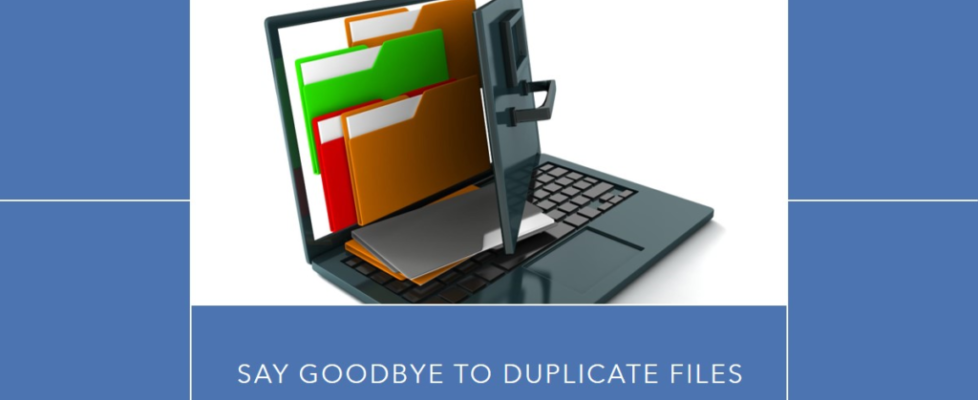Top Features to Look for in Duplicate Files Finder Software
If you try to save a file or program on a PC and you encounter a message saying “low storage”, it’s time to check for all the unwanted clutter from your PC. Getting these kinds of pop-up messages is annoying and stressful. But you can’t just delete any file, right? The first thing to find and remove is duplicate files that are taking up unwanted space on the hard drive.
Find and remove duplicate files that take up space on your computer. This is the best way to make room for new files. But can you find them manually? Can you spend that much time and wait that long? There’s no way that anyone has that much time to look through hundreds and thousands of pictures. This is why we are discussing the finest duplicate file finder software for finding and removing duplicates from your PC.
Top Features to Look for in Duplicate File Finder Software
A Duplicate File Finder effectively discovers and deletes duplicates, whether the same file is downloaded repeatedly or due to a tech error. If you don’t know How to Find and Remove Duplicate Files from Windows 10 or Windows 11 Duplicate Files Fixer can help! It can look for similar files on external and internal hard drives, in cloud storage (like Google Drive and Dropbox), on mobile phones, as well as empty folders. Let’s look into the best features of the duplicate file finder:
Find and Remove Duplicates
Like junk files, duplicate files take up room that they don’t need to. If you have a duplicate file fixer on your computer, you can find all kinds of similar files and remove duplicate files that you don’t need. This helps you make better use of the room and keeps you from having to buy extra storage space when you don’t need to. You can also look at the found results and delete files you don’t want. This makes it the best tool for finding duplicate files.
Options for Folder/File Exclusion
Certain files are important and we need to protect them. If you use software to find duplicate files, these files might show up in the results, and you might delete them by accident. For some reason, Windows system files may also have a few duplicate files. Either your tool should be smart enough to avoid these problems, or it should have a way for you to leave those things out.
When you use duplicate file finder software, make sure that it lets you leave out a certain folder or file with its folder/file exclusion feature. This way, you can add the files you need to the list and get rid of the rest of the copies at the location.
Customize Scanning
Besides these features, it would be great if a duplicate file remover would let the user change scan modes. Users may want to search their PC for only certain types of files at times. This is when a personalized scan comes in handy. One tool that lets you customize searching is Duplicate Files Fixer. The user can pick the type of file, where it is saved, and how it is scanned. You can scan images, music files, videos, documents, and more with its ‘Custom Scan’ feature.
Supports Multiple Formats
First, you need to make sure the duplicate finder is able to handle various file formats. People often think of text files on a PC as “files,” but that’s not really the case. You can use the word “file” to refer to any data. So, your duplicate data could be in more than one format, and the tool you choose needs to be able to handle multiple files so that you can get rid of copies in all of the data types.
People use a PC in all kinds of fields. Writers create documents, artists compose songs, editors create videos, etc. There may be copies of files on all three computers, but they are in different forms. Now, the best way to deal with duplicate files is to use a tool that can find them all at once. So, always look for tools that can work with more than one format.
Compatible with Multiple OS
While selecting the best duplicate file remover, we must not forget that duplicate files are also available on smartphones, PCs, tablets, and other devices. We must find a utility that is compatible with all the latest versions of Windows, macOS, and Android devices. Duplicate Files Fixer can perform a deep scan on all these devices and remove duplicate files from every folder.
Directly Scan Cloud Storage
This is how you can choose the area to scan after installing Duplicate Files Fixer: Scan Mode. It can look through the hard drive, Google Drive, or Dropbox directly without downloading the cloud content on the PC.
This makes it easier to find copies that are stored on multiple drives and frees up room. You don’t have to download files saved in the cloud when you use Duplicate Files Fixer. You can directly scan Google Drive or Dropbox and organize your files.
Preview Found Duplicates
The Duplicate Files Fixer quickly looks for all kinds of duplicate files, whether you need to find duplicate pictures, music, videos, files, archives, or other types of files. You can preview found duplicates and manually select the ones that you wish to delete. You can also use the Auto-mark feature to automatically select all the found duplicates. Duplicate Files Fixer also compares files based on their content instead of their names and displays scan results by group.
Conclusion
Getting rid of duplicate files is easy and stress-free with a tool with all these features. You need to scan and check the files you want to get rid of and click “Delete Marked!” The tool to find duplicate files you choose is the only thing that counts. Duplicate Files Fixer has all the features you need and doesn’t have any extraneous stuff in it. You can get an idea of what a good Duplicate file finder is.
Read Also: Best Photo Recovery Software for Windows PC